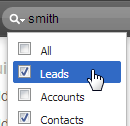 The Global Search option in Zoho CRM is nice if you are not exactly sure where something is stored in your database. Most commonly, Zoho CRM users will use the Global Search option, because it is so predominantly displayed at the top right of the screen. This option allows you to search through all modules for the information that you want to find. You can even use the drop-down to limit the search to specific modules.
The Global Search option in Zoho CRM is nice if you are not exactly sure where something is stored in your database. Most commonly, Zoho CRM users will use the Global Search option, because it is so predominantly displayed at the top right of the screen. This option allows you to search through all modules for the information that you want to find. You can even use the drop-down to limit the search to specific modules.
However, if you know what you are looking for, it is not necessarily the fastest way to find it.
To look up records based on a specific field
![]()
- In the menu, click on the module tab you want to search through (e.g. Contacts).
- Select the View. The search will narrow the display of the Current View selection of records. Consequently, you may want to display the All Contacts (or All Accounts, etc) view first. In my example of searching on a City, I might select the Mailing Labels view.
- Click the Current View search icon to the right of the Column headers. The Search Panel will pop open below the headers.
- Under the Column/Field you want to search, select the Criteria from the drop-down (“contains” or “doesn’t contain” or “is empty”, etc).
- Directly beneath the Criteria you just selected, enter a Value (e.g. “Houston”, so the query would be Mailing City “is” “Houston”).

- Add other criteria as desired (e.g. I might add that the State “starts with” “T” (to get TX and Texas, but not the city of Houston, Minnesota or Houston, Delaware). If you leave the Value blank under other columns, then that column field will be ignored in the search.
- Scroll to the right if necessary and click the Search button.
Voila. All records that match your criteria.
Click the Search icon on the Column header bar once again to collapse the Search panel and return to the full view.
Note: If the field you want to search on is not displayed in the column header, you may need to modify the current view to add the field(s) to the display or build your own view.
Hope your week is going great!
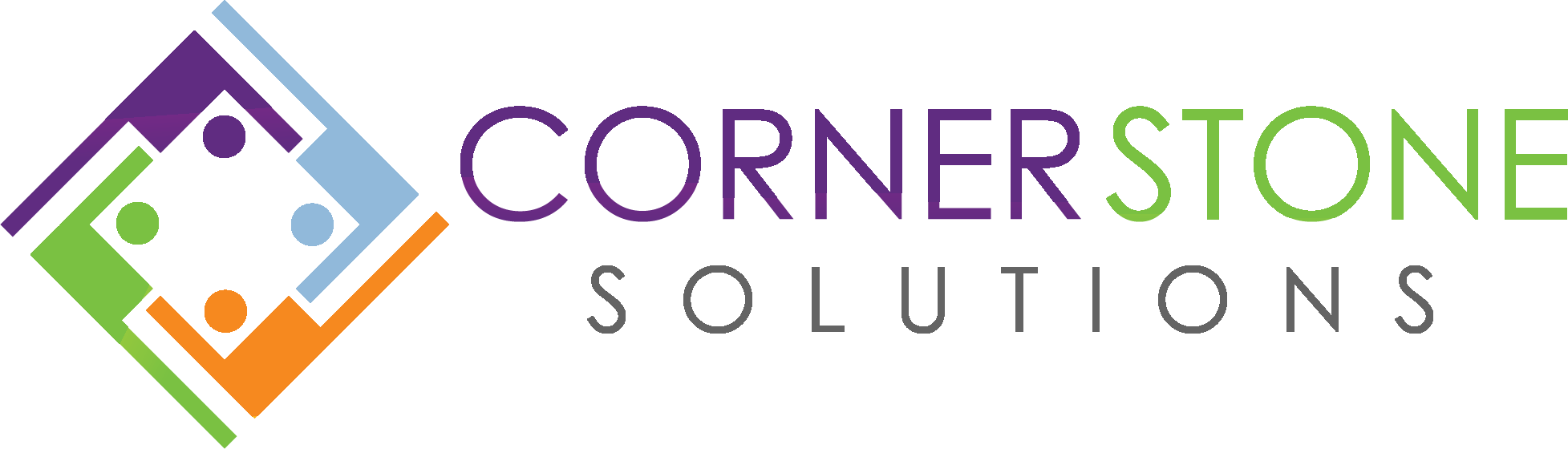
Recent Comments