Zoho Campaigns is a separate app from Zoho CRM that can be used to send out mass email messages to your clients and prospects. There are a couple of things that you can do to help ensure that your Zoho Campaigns emails get through spam filters.
Let’s Walk You Through
- In Zoho Campaigns, click Settings
- Click Email Authentication
- Click the “Add a Domain” button.
- Enter your email domain name (e.g. if your email is pat@abc.com, then enter abc.com).
- Click the “Add” button.
Careful Next Steps
The next few steps require that you have access to your Website Domain’s SPF records. You may need help from your website company for this step.
- Click the “SPF/DKIM Setup” hyperlink
- You’ll get a popup page displaying the SPF text record and DKIM public key text record.
- Copy the SPF TXT record and setup in the text record of your domain’s DNS settings. If the SPF TXT record already exists, please add “include:zcsend.net” to the existing record. You may send what you have copied to your Website company to update your SPF record.
- Copy the DKIM public key in a subdomain of domain’s DNS settings. For DKIM public key, you need to create a subdomain in your domain’s DNS and then add the public key to it.You may send what you have copied to your Website company to update your domain’s DNS settings.
- Once the settings have been updated for your domain (it may take 24-48 hours), return to Zoho Campaigns, and click Settings, click Email Authentication.
- Under your Domain, click the Verify button to be sure that your SPF record has been updated accordingly.
- If you want to set it up yourself, here are instructions for some of the more common web hosting sites: https://www.zoho.com/campaigns/help/setup-spf-dkim.html
To understand more about SPF records, you can go here: https://www.zoho.com/campaigns/help/spf-authentication-method.html
To understand more about DKIM, you can go here: https://www.zoho.com/campaigns/help/domainkey-authentication-method.html#!
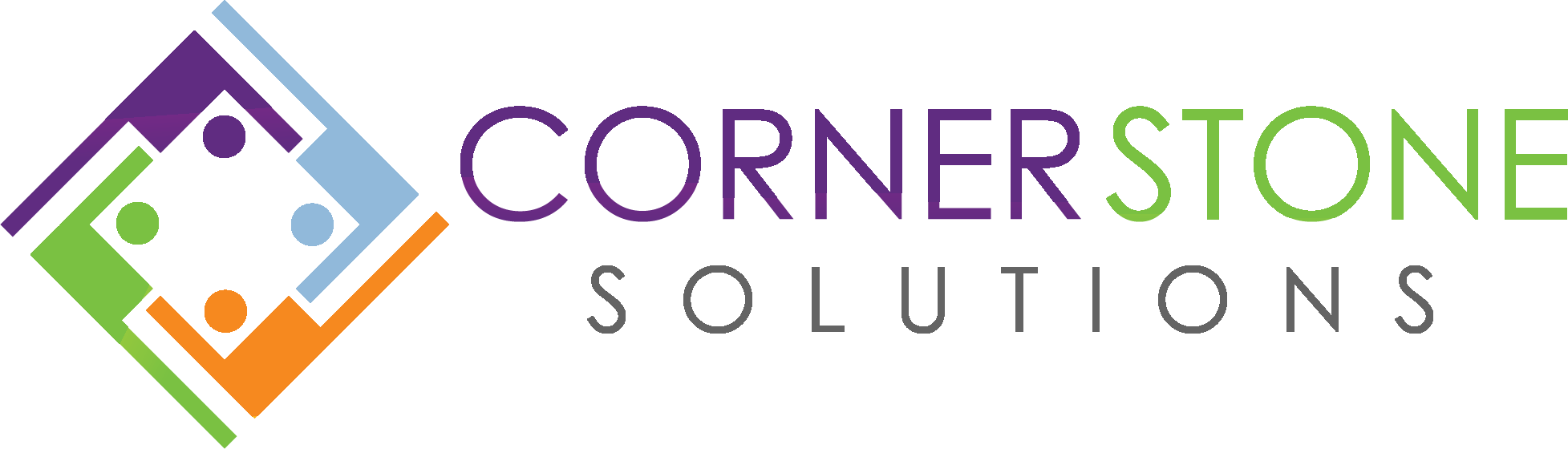

my domain is already added in domain authentication but still it will be in spam folder while iam running email campaign
Hello Kadali. There are other factors that can land your emails in spam besides domain authentication. You may want to check your domain reputation with a tool like MX toolbox. It can tell you if your domain has been marked as spam. You also have to pay attention to your email content itself. Certain subject lines, graphics, colored text, and full URLs instead of hyperlinks can also land your email messages in Spam. Zoho has a guide that may be of use to you. You can Click Here to access it.