Zoho CRM lets you associate your emails to your Contacts and Leads, whether you are sending email from your phone, your iPad or your Outlook account. All you have to do is add your BCC Dropbox email in the BCC area of your email, then a copy of the email will be added to the Contact’s or Lead’s record.
To find and setup your personal BCC Dropbox email:
- In Zoho CRM, go to Setup, Personal Settings, BCC Dropbox
- Locate your BCC Dropbox email address and select and copy it.
- Scroll to the “List of Approved Email Addresses:” and be sure that your corporate email address(es) is in the List of Approved Email Addresses. If not click the +Add another Email link to add your email address.
- Click the Save button.
- Tip: Send yourself an email and add your unique BCC Dropbox email into the BCC area of the email. You could also paste the email in the body of the email so that you can copy and paste into other emails. After using it once on each device, it will usually be remembered for future emails (assuming you remember the first 1 or 2 characters of your BCC email).
To send emails using BCC email address
- Go to your mail account (on your desktop, on your iPad or on your phone) and compose an email.
- In the To field, enter your customer’s email address.
- In the BCC field, enter your assigned BCC Dropbox email address.
- Finish the email and click Send.
A copy of the email will be added the the record in your Zoho CRM database.
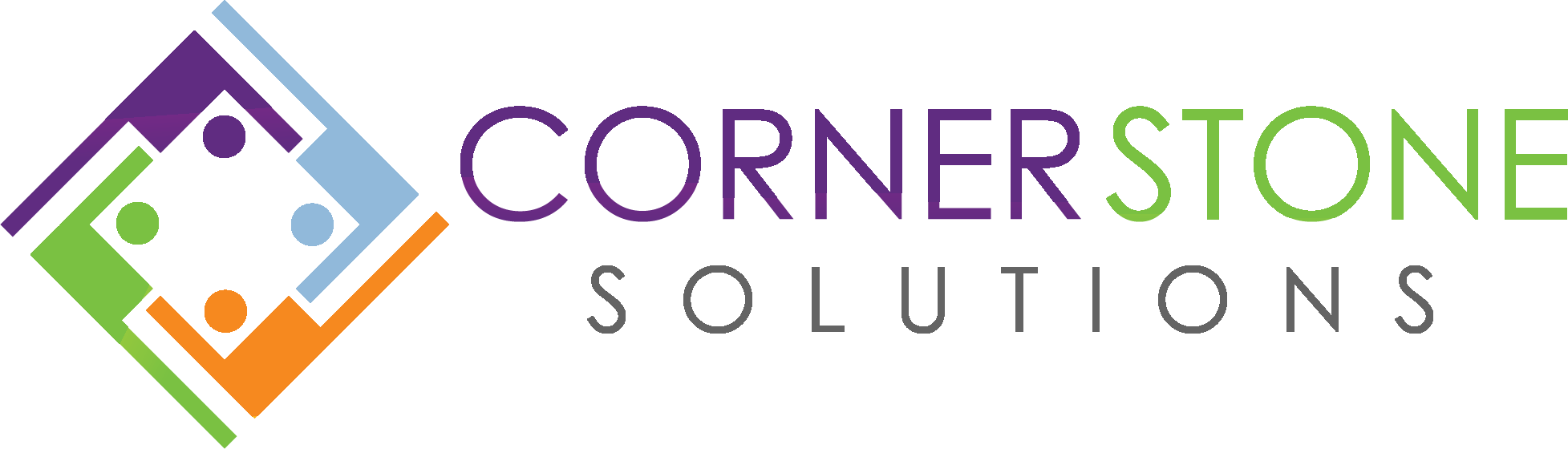
The path setup>personal settings> BCC Dropbox does not exist in my Zoh CRM UI
setup>personal settings> channels>email also doesn’t show it
Since we recorded this video, Zoho has changed location for the BCC settings. It is now under Setup, under Channels select Email, click the BCC Dropbox tab.